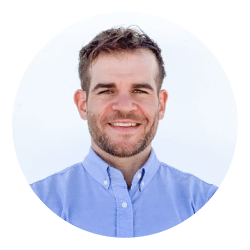
How to keep your WordPress site lightening fast
WordPress Article
How to keep your WordPress site lightening fast
Running your site through WordPress comes with a lot of advantages: bags of customisation, full control over your content, all those plugins and plenty more. However, there’s one problem that plagues too many WP sites – loading times.The price of all those benefits is a lot of code working under the hood and things can come to a standstill if you don’t keep things in order.
The price of all those benefits is a lot of code working under the hood and things can come to a standstill if you don’t keep things in order.
The good news is this relatively easy to do – as long as you know what to keep an eye on. So here’s a run through of everything you need to know about keeping your WordPress site lightening fast.
Start by choosing the right theme
The first thing to know is that not all themes are created equal. There are various different types for you to choose between – all of which have an impact on speed and performance.
Starter themes for minimal code
In our last post we looked at the best WordPress themes available right now and one category we looked at was starter themes.
Regular WordPress themes are pretty much complete sites – all you need to do is add your content and set a few options. However, all that convenience comes at a cost – normally a bunch of code running in the background that you don’t need.
Starter themes, on the other hand, only come with the core WordPress files. You’re basically starting with a bunch of blank pages and the whole design/development process is your responsibility. The big benefit to this is it means you can keep the code lightweight and give your site a major speed advantage. The downside, of course, is you have to pretty much design and code the whole thing yourself.
Choose a lightweight theme
Starter themes are a great way to give your site a speed boost but they’re certainly not for everyone. For most of us, the biggest advantage to WordPress is you don’t need to be a designer or developer to get your site online.So, if starter themes aren’t an option for you, don’t worry. You can still give your site a healthy speed boost by choosing a lightweight theme that’s built for performance.
So, if starter themes aren’t an option for you, don’t worry. You can still give your site a healthy speed boost by choosing a lightweight theme that’s built for performance.
Here are some recommendations:
Jevelin

Newsmag

SEOWPTHEME
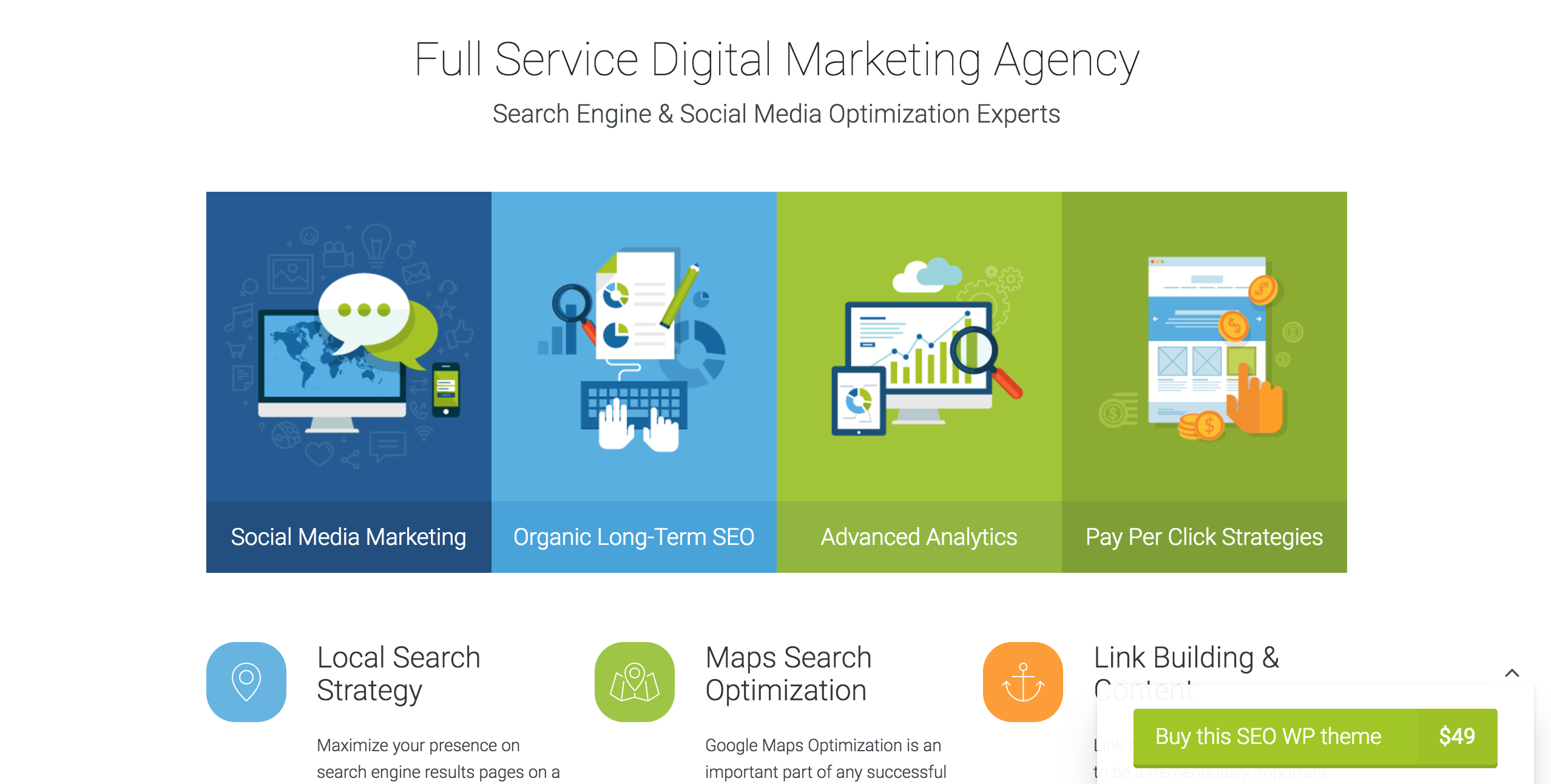
H<>CODE

Just a few examples of the many WordPress themes designed for speed and performance. We can’t list all your options, sadly, but here are some key things to look out for:
- Know what you need: So you can choose a theme with the features you need, nothing else.Have a design in mind: The more you have to customise your design, the more code you’ll be adding on top of your theme – so have a design in mind and pick something similar.
- Have a design in mind: The more you have to customise your design, the more code you’ll be adding on top of your theme – so have a design in mind and pick something similar.Choose a theme that’s regularly updated: Regularly updated themes are more likely to be improved for speed and performance as time goes by.
- Choose a theme that’s regularly updated: Regularly updated themes are more likely to be improved for speed and performance as time goes by.Get a mobile-optimised theme: Most themes are responsive these days but not all of them perform particularly well on mobile.
- Get a mobile-optimised theme: Most themes are responsive these days but not all of them perform particularly well on mobile.Get a developer’s opinion: Get a developer to take a look at the themes you’re interested in and judge them for speed/performance.
- Get a developer’s opinion: Get a developer to take a look at the themes you’re interested in and judge them for speed/performance.
That last tip in particular, is an important one. At some stage or another you’re going to need a developer so you may as well get them on board now and start things off on the right foot.
Hosting has a huge impact on speed and performance
Choosing a web hosting provider is always a headache but it’s worth putting in the effort to find a quality provider. The standard of their servers, their location, security features and various other factors have a direct impact on the performance of your site.
If you expect high volumes of traffic (or hope for it in the near future), you’ll want to stay away from shared hosting packages. They’re the cheaper option but you’ll never get the kind of performance you need if your website welcomes thousands of visitors or more per day.
Take it easy on the plugins
Aside from huge selection of themes available, WordPress’ standout feature has got to be plugins. With almost 50,000 plugins on the market, there’s one for just about every feature you could wish to add to your website.
However, you need to take care with these things, because plugins are one of the fastest ways to cripple your site performance. Once again, let’s run through some general tips:
- Keep plugins to a minimum: Feel free to try out plugins but only keep the ones you need and uninstall the rest.
- Stick to trustworthy plugins: Go for plugins from trusted developers that have plenty of positive reviews.
- Get your developer to check the code: As always, it’s the code that determines a plugin’s performance so it always pays to get a savvy developer to check behind the scenes.
- Use a plugin checker: If you don’t have a developer yet, get one – but until then there’s a plugin to check plugins for you!
Okay. Keep those general tips in mind and you’ll be off to a pretty good start with using plugins for WordPress. But let’s take a look at some of the “essential” plugins that just about every site will want to be using.
Yoast SEO

Every site needs to optimise its content for search engines and Yoast SEO is the definitive name in SEO plugins for WordPress.
The plugin guides you through the essential SEO process for every post, page and piece of content you publish. Aside from that, it gives you guidelines to follow and recommendations on how to improve your content.
Some of its suggestions are unnecessary and it’s missing a few others. But, as far as plugins go, this is an incredible piece of software that pretty much teaches you the SEO basics as you go along – which is no simple task. Easily one of the best plugins available for WordPress.
BackupBuddy

Another essential function for any website is regular backups. This protects you and your users from a range of security threats but backing up manually can be a pain if you don’t know what you’re doing. Luckily, there are plenty of plugins that promise to do this for you and BackupBuddy from iThemes is just about the best you’ll find.
W3 Total Cache

The whole point of today’s article is page speed and W3 Total Cache combines a number of tools into one plugin, designed to keep your site running fast. First of all, as the name suggests, its main feature is caching – which makes your pages load faster for people who have visited your site before.
As for those visiting for the first time, it also provides a content delivery network (CDN), allows you to minify your core website files and compress pages for faster performance. All of which keeps your site speeding along and helps improve your search ranking (loading times are a direct ranking factor for Google and other search engines).
Jetpack

Jetpack is a plugin from the WordPress team itself and it packs a number of important features. Here’s what WordPress lists as Jetpack’s core tasks:
Traffic Growth & Insights
Jetpack tells you how many visits your site gets and helps you get more traffic with tools like Related Posts, Publicize, Enhanced Distribution, and Sharing.
Security
Jetpack protects your site against brute force attacks and unauthorised logins. We also monitor your site for downtime and keep your plugins updated.
Image Performance
Jetpack automatically optimizes and speeds up images using the global WordPress.com content delivery network. This saves you hosting costs by reducing bandwidth.
Centralized Management
With Jetpack comes a centralized dashboard on WordPress.com. Manage plugins and menus, publish posts, and view enhanced site stats for all of your sites.
*Source: WordPress.org
The most important feature on that list is image optimisation because this is something every post you publish needs (more on this shortly). Meanwhile, the traffic and security features are great additions, too, but the fact you get all this from the one plugin (instead of needing 3+) is the reason Jetpack makes this list.
Askimet (or another spam filter)

Askimet is the default spam filter that comes with WordPress but you may want to explore some other options. There are plenty of spam plugins available and some offer more features than others. Askimet focuses on the comments section of your pages to prevent spammy comments – a real problem for any WordPress site. So, even if you don’t stick with Askimet, you’ll want a spam filter of some sort for your site.
That’s pretty much it for the essential plugins. The reason our list is so short is because you don’t need as many plugins as you might think and certainly not as many as some articles make out.
For example, you don’t need the Google Analytics plugin because you can run Google Analytics through, you know, Google. Likewise, you don’t need the MailChimp plugin because you can do everything directly from MailChimp.
These plugins do make it faster/more convenient for you to manage things perhaps, but they’re definitely not essential.
So how many plugins should I use?
There’s no fixed answer to this question but, as long as you choose your plugins carefully, you shouldn’t have any problems. However, in most cases, any WordPress site with more than 20 active plugins could probably trim some fat – while the majority of sites don’t need more than 5-10.
Optimise your images
You need images to make your website and content more appealing – there’s no doubt about that. The only problem is every image you upload slows down the speed of your page and adds more resources to your server.Just look at how many images we’ve used in this article and consider each one of them adds another download between you and our server. And, even after that, you have to wait for each of them to render in your browser. Ouch.
Just look at how many images we’ve used in this article and consider each one of them adds another download between you and our server. And, even after that, you have to wait for each of them to render in your browser. Ouch.This is why its so important to have a good hosting provider, solid caching and optimise your images for speed.
This is why its so important to have a good hosting provider, solid caching and optimise your images for speed.The biggest factor in images and loading times is the file size of each individual image. The bigger they are, the longer they take to download and render in the user’s browser. The good news is you can minimise the size of your images in a number of ways:
The biggest factor in images and loading times is the file size of each individual image. The bigger they are, the longer they take to download and render in the user’s browser. The good news is you can minimise the size of your images in a number of ways:
- Make the image itself smaller: You can use Photoshop or any other image editing software to shrink the physical size (in pixels) of each image. So ask yourself how big is big enough and go for the minimum image size.
- Choose the right file type: Photos should be saved as .jpg files while graphics will want to be .png in most cases for WordPress.
- Compress your image files: You can also shrink the size of the image file (in bytes) by compressing it – but make sure you go for lossless compression to keep all the image detail.
You can do all of the above in Photoshop, Google PageSpeed Tools or a plugin like Jetpack. Just check whatever option you go for has the features you need and choose the one that’s easiest to work with for you.
Finally, keep an eye on performance and maintain your site
Following all the steps we’ve looked at today will keep your WordPress site nice and speedy. There’s no one way to go about this, as you can see. You have some choices to make about themes, hosting provider and plugins – but that’s okay. As long as you keep speed in mind when you make these decisions you won’t go far wrong.
The most important thing is to keep an eye on how your site is performing over time. This way you’ll spot anything that causes problems (eg: a plugin update that comes with a surprise bug) and know what needs fixing.
Likewise, you should take care of the regular essentials, like optimising your pages for SEO and your images for speed. Yes, this all adds to your workload but it comes back in the form of better performance, happier users and more business leads as a result.
Before we go, you may have noticed we didn’t mention anything about eCommerce sites today. Well, this is because optimising online stores for speed is something else entirely and we’ll have to dedicate a full blog post to that in the coming weeks. So be sure to pay us another visit soon or sign up to our blog for regular updates.

Comments
Take part in the discussion
Discussion about How to keep your WordPress site lightening fast article, if you have any questions, comments or thoughts then get leave a reply.